Lets first see the system configuration.
$ uname -a
Linux localhost.localdomain 2.6.25.14-108.fc9.x86_64 #1 SMP Mon Aug 4 13:46:35 EDT 2008 x86_64 x86_64 x86_64 GNU/Linux
So, basically I am using FC9 with x86_64 processor. This much is good enough for us.
Check if cups daemon is running. You can check at System->Administration->Services->Cups. It should be running. You can also check this on console using following command:
$ sudo /sbin/chkconfig --list|grep cups
cups 0:off 1:off 2:on 3:on 4:on 5:on 6:off
So, Cups is running on run-level 3, 4 and 5. If it is not running, then you should make it run first. Its not dificult and following command should do the job.
$ sudo /sbin/service cups start
or
$ sudo /sbin/chkconfig --level 345 cups on
Now, check if hplip is available on your system.
$ rpm -qa|grep hplip
hplip-2.8.2-2.fc9.x86_64
hplip-gui-2.8.2-2.fc9.x86_64
In case they are not present, use Yum to get the required packages:
$ sudo yum install hplip hplip-gui
If HPLIP is already installed then try running hp-setup to configure your printer.
$ sudo hp-setup
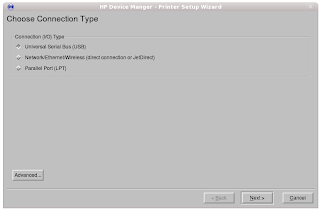
I choose the second option 'Network connection'. Then click on next.

It lists the printers available on the network. I choose the the HP LaserJet 2200 that is assigned to me and then click next.
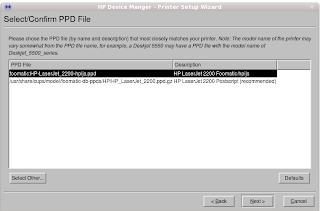
It asks me to select a suitable PPD file available in the list. Usually you should select the one that closely matches the description of the printer. In this case I retain the first selection.
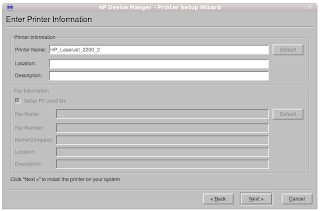
Here I add some description to my printer and click next. On the next screen it sends a test page for printer. It starts working !! I did not believe that the things would be this much simple. Because I remember spending days on getting my printer work on linux. I think those days are gone now. The life has certainly become more comfortable with linux.


