Even though I myself use Debian, I suggest Fedora to others. Its because, most of these people are interested in packages than the OS. Fedora comes with all the latest packages and has a user friendly interface for most configuration tasks. Though I think, ubuntu is a good competitor to Fedora in this aspect. Since I have spent quite a lot of time with Debian (say 3 years), I find Debian more stable and easier to manage than other distros. Most of the available packages on Etch just work fine with no hiccups. The only drawback seems to be the fact these packages are outdated. If you are really not keen on new features and happy with the available features, then Debian Etch is the right choice. Because its really stable and it works without any problem on most of the systems. But many a times, you just can't do without newer packages. One way would be to go for Debian testing or unstable repositories. But I would be prefer a stable system with less number of new packages than an unstable system with many new packages. This is where APT Pinning comes into picture. This is about finding the right combination of all the repositories. Here the administrator can consciously decide where to put the line between stability and the availability of new packages.
More information on APT - Pinning
Friday, September 26, 2008
Could not start kstartupconfig on Debian Etch 4.0
Today one of my fellow labmates asked me whether he can use KDE on his laptop. I installed debian on his system sometime back. If you are installing on a new system, then I would suggest you to get a Debian KDE CD image, but if you want to install kde on your existing debian system that you installed using default Debian CD image, then you can read the rest of the article:
$ apt-get install kdm kde-core
However when I log out and login again by choosing KDE as my window manager, I get following error:
could not start kstartupconfig. Check your installation.
One solution that worked for me is this:
$ sudo chown -R username:users /home/username
'username' is the login name for the current user. After that I logged out and logged in again to get a working KDE session.
$ apt-get install kdm kde-core
However when I log out and login again by choosing KDE as my window manager, I get following error:
could not start kstartupconfig. Check your installation.
One solution that worked for me is this:
$ sudo chown -R username:users /home/username
'username' is the login name for the current user. After that I logged out and logged in again to get a working KDE session.
Monday, September 22, 2008
Resizing image using GIMP
A lot of information is available on web about how to use GIMP and hence I would be very precise and brief in my description. Basically, I am interested in reducing the resolution of the image without changing its print size. For this, you need to remember this formula:
Print size = No. of Pixels / Resolution
So, for different resolution, we need to choose different of pixels so that the size remains same. The formula would be
NoP_1 / Res_1 = NoP_2 / Res_2
So, the new number of pixels for new resolution would be given by
NoP_2 = Res_2 * NoP_1 / Res_1
Load a new image onto GIMP from File -> Open menu and then go to view -> Info Window to know about current size and resolution. Now go to button Image -> Scale Image window and reduce the x and y resolution to a lower value and compute the x size and y size (in pixels) for this new resolution using above formula and change them accordingly. Then save the file in your desired format.
Print size = No. of Pixels / Resolution
So, for different resolution, we need to choose different of pixels so that the size remains same. The formula would be
NoP_1 / Res_1 = NoP_2 / Res_2
So, the new number of pixels for new resolution would be given by
NoP_2 = Res_2 * NoP_1 / Res_1
Load a new image onto GIMP from File -> Open menu and then go to view -> Info Window to know about current size and resolution. Now go to button Image -> Scale Image window and reduce the x and y resolution to a lower value and compute the x size and y size (in pixels) for this new resolution using above formula and change them accordingly. Then save the file in your desired format.
Thursday, September 11, 2008
Editing PDF on Linux
I have been badly looking for a tool that can annotate, highlight a PDF file. Its because I need to read a lot of technical papers and I love to highlight the main points in that paper so that I wont' have to search for those key points. I did not want to jump to windows and install a pirated Adobe software to do the job. I wished if open source guys could help me in this regard. After saying that let me tell you I am desperately waiting for the first release of GNUpdf. Until it comes out, I have been looking for alternatives. Among various solutions, I would talk about only two options that I found useful:
1. PDFedit. The only full-fledged pdf editor available for linux. However, it has many caveats and I hope new releases of this software solve the problems. One of the problems that it does not edit many files saying the document is "read-only". Even though I set the option "allow editing read-only files" in Tools->option, still it does not work. Secondly, pdfedit freezes for few seconds during highlighting text.
2. Xournal. It seems to be a better option for highlighting and annotating PDF files. This page talks about configuring xournal for highlighting function. The interface is smooth and things seem to work for the time being. I would post more on this when I try them out.
Some other tools for editing PDF files on Linux are as follows:
Now that I tried xournal, I must say its pretty good. At least it is not that buggy as compared to PDFedit. But PDFedit has more features and we can expect to get good behaviour in future releases. But as far as highlight and annotating is concerned, I am happy with xournal. Just see a snapshot of xournal window.
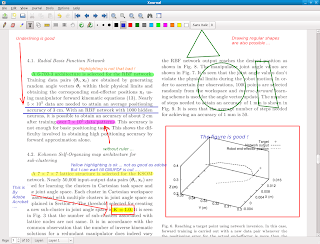
1. PDFedit. The only full-fledged pdf editor available for linux. However, it has many caveats and I hope new releases of this software solve the problems. One of the problems that it does not edit many files saying the document is "read-only". Even though I set the option "allow editing read-only files" in Tools->option, still it does not work. Secondly, pdfedit freezes for few seconds during highlighting text.
2. Xournal. It seems to be a better option for highlighting and annotating PDF files. This page talks about configuring xournal for highlighting function. The interface is smooth and things seem to work for the time being. I would post more on this when I try them out.
Some other tools for editing PDF files on Linux are as follows:
Now that I tried xournal, I must say its pretty good. At least it is not that buggy as compared to PDFedit. But PDFedit has more features and we can expect to get good behaviour in future releases. But as far as highlight and annotating is concerned, I am happy with xournal. Just see a snapshot of xournal window.
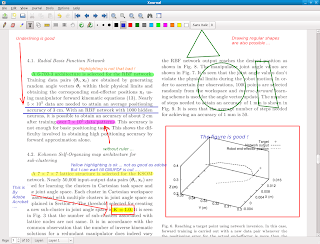
Subscribe to:
Comments (Atom)


